2008/8/8
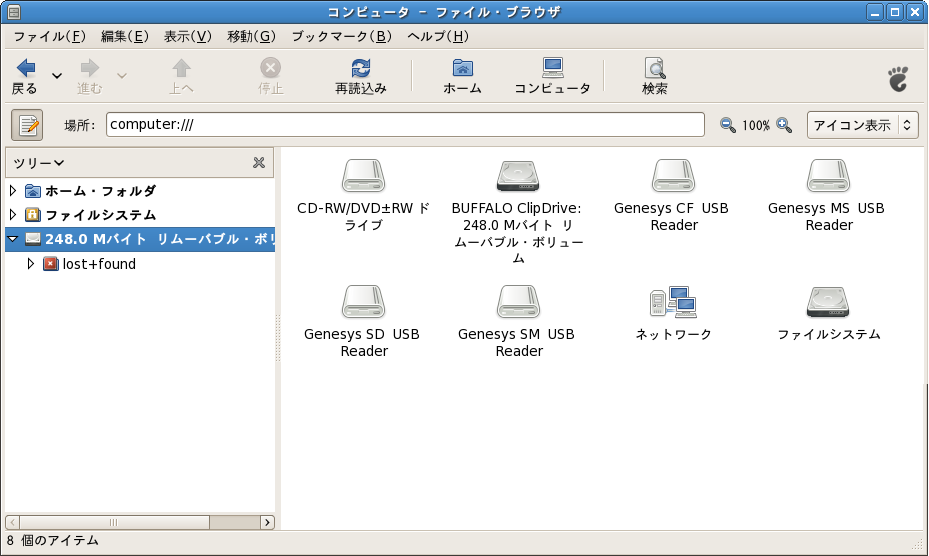
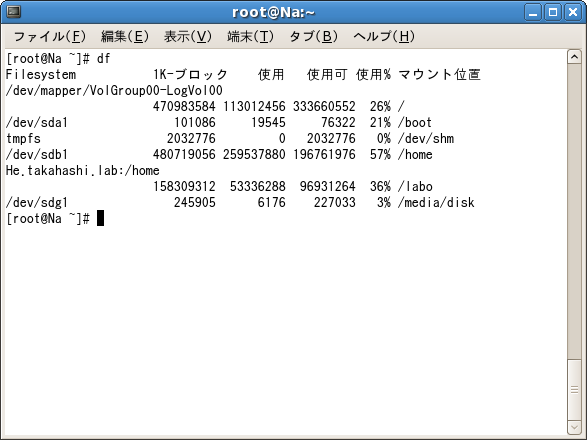
su - wget http://ring.riken.jp/pub/linux/debian/debian/dists/etch/main/installer-i386/current/images/hd-media/ wget http://ftp.riken.jp/Linux/debian/debian-cd/4.0_r6/i386/iso-cd/debian-40r6-i386-netinst.iso zcat boot.img.gz > /dev/sdgここでUSBメモリを一をUSBコネクタから外し、再びUSBコネクタに接続する。

cp debian-40r6-i386-netinst.iso /media/Debian\ Inst
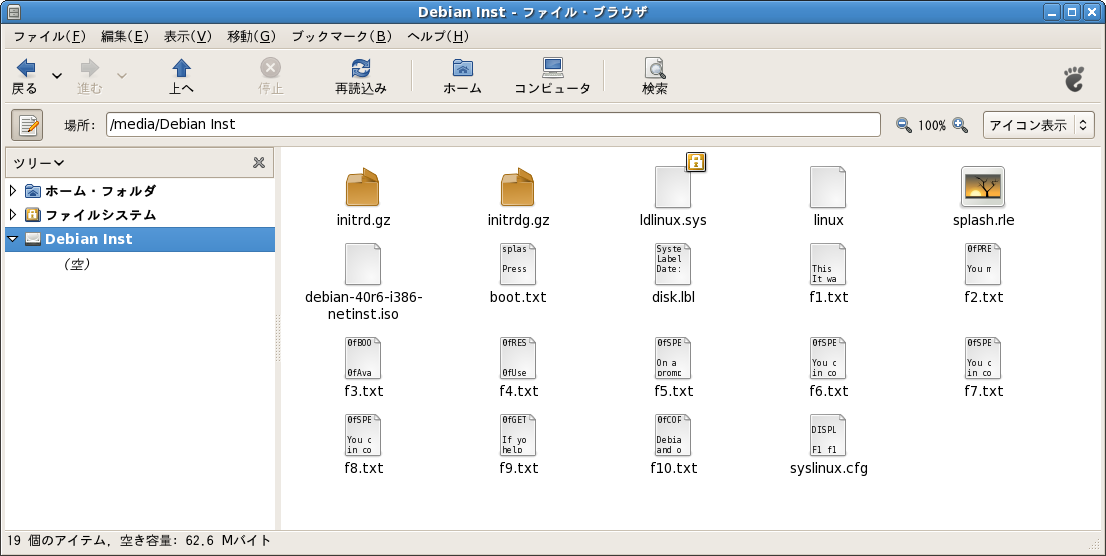
#deb http://ftp.jp.debian.org/debian/ stable main contrib non-free #deb-src http://ftp.jp.debian.org/debian/ stable main contrib non-free deb http://cdn.debian.or.jp/debian/ stable main contrib non-free deb-src http://cdn.debian.or.jp/debian/ stable main contrib non-free deb http://security.debian.org/ stable/updates main contrib non-freeアップデートの対象を確認し、アップデート(upgrade)を実行する。
apt-get update apt-get upgrade
apt-get install openssh-server apt-get install ssh /etc/init.d/ssh start
apt-get install ntpdate ntpdate ntp.tohoku.ac.jp(適切なntpサーバを指定) apt-get install ntp /etc/init.d/ntp start ntpq -p (ntpサーバおよび同期状態を表示)
apt-get install postgresql-8.1 apt-get install postgresql-contrib-8.1/etc/postgresql/8.1/main/pg_hba.confにlocalhostからのアクセス許可が記述されて入れる(localhost all all trust)ことを確認する。
su - /etc/init.d/postgresql-8.1 restart
apt-get install gcc apt-get install libpqxx-2.6.8 apt-get install postgresql-dev